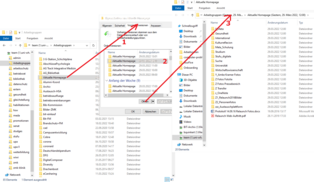Services for all
at UW/H
Services for all
at UW/H
You are here:
Restore Data
If you have accidentally deleted files or complete folders on one of the network drives H:, T: etc. If you have accidentally deleted files or complete folders on one of the network drives H:, T: etc. or overwritten them with incorrect contents, you may be able to recover this data on your own or replace it with an older version:
- In Windows Explorer, determine the folder in which the deleted folders or deleted or overwritten files were located. Right-click on this folder and then on "Properties" to open a menu where you can select"Restore previous versions".
- You will now get a view of all available snapshots of this folder, which are created hourly on our servers during normal office hours (see figure). Select a time when the data you need was still available in the desired state and click "Open".
- You will now see an Explorer window showing the state of the selected folder at the selected time. From this folder you can now copy/paste the missing or overwritten data into a normal Explorer window to restore the data.
Please note:
This snapshot system is not our backup system, but merely supplements it to provide you with straightforward access to older versions. The backup system provides a much longer history, but is not directly accessible to you.
How far back into the past the displayed snapshots go depends on the extent of the changes that take place on the entire file system. It is not possible to guarantee a specific history for this system.
If no or no sufficiently old previous versions are displayed for a folder, please contact us so that we can restore the version you need from our backup system if necessary.