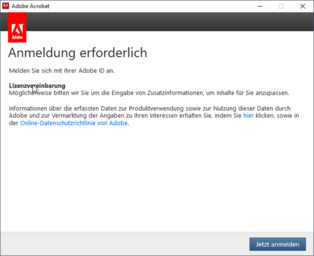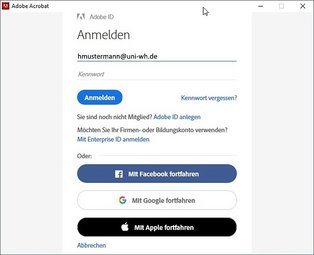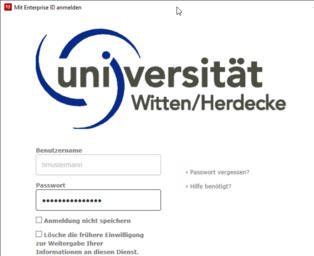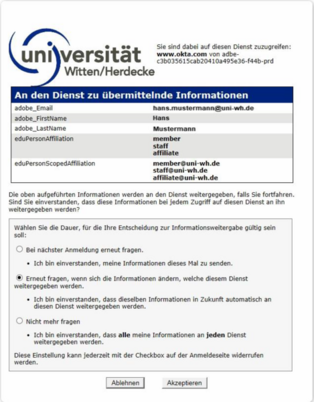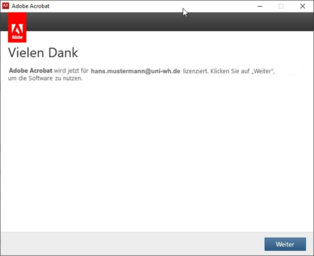Services for all
at UW/H
Services for all
at UW/H
You are here:
Acrobat Pro DC (PDF-Management)
Attention: This offer can only be used on UW/H devices.
Since 2020, there are no more Acrobat license codes that can be imported on a computer, but only a personal registration with Adobe. The licensing is personal and happens via a Shibboleth authentication, like withGigamove. In the following pictures you can see how to proceed.
REGISTRATION
Step 2
A new window will appear, in which you canenter the addressbenutzername@uni-wh.de.
As soon as you click in the "Password" field to enter your password there, this window disappears and a new window appears:
Step 5
After you have clicked on the "Accept" button, the adjacent window will appear, which you can close by clicking on the "Next" button.
The registration has now been successfully completed.
This registration is only necessary once per computer/notebook. However, if you log in on several different computers/notebooks, you must perform this procedure once on each device.