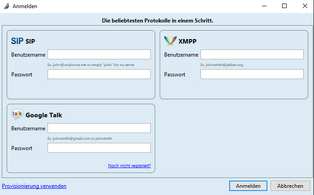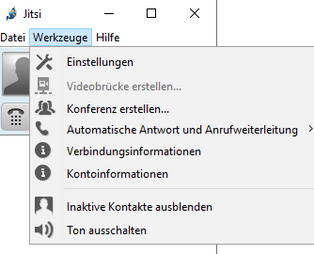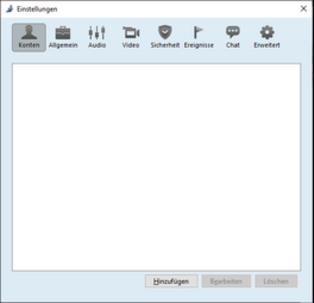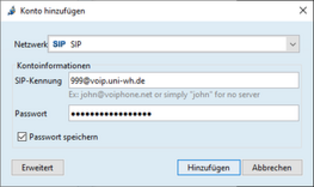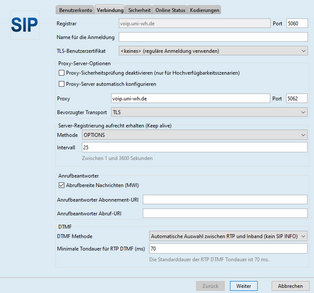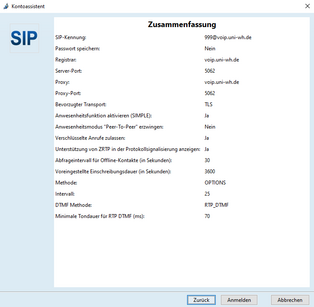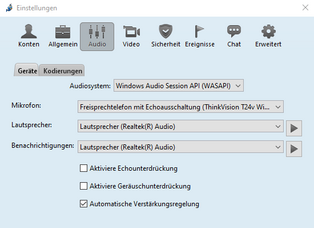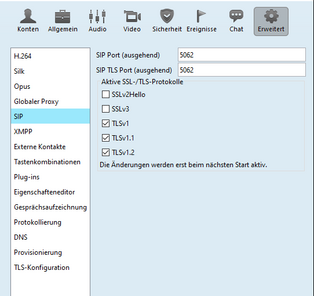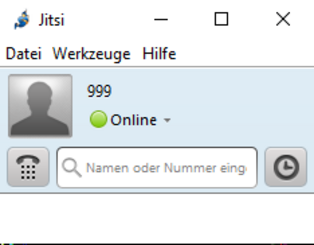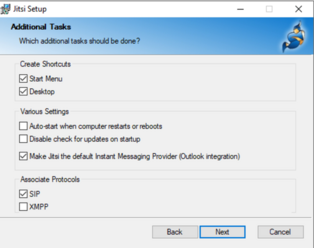Services for all
at UW/H
Services for all
at UW/H
You are here:
Jitsi
Note
Do not use Jitsi over Citrix, as it is a real-time application and will not work properly.
Also, Jitsi can quickly hide as a hidden icon and reappear via the taskbar arrow at the bottom right.
Then navigate to "Security" and expand "Advanced encryption settings".
Then activate "SDES" and deactivate "ZRTP" and "DTLS-SRTP".
At the bottom, set "RTP/SAVP Transport Attribute" to "Mandatory (offer and accept RTP/SAVP)".
JITSI app on a private Windows computer, e.g. for the home office
If you do not have a classic phone at work, but work with the JITSI app there, it is also possible to use the app on a private computer, such as in the home office. Using a classic phone in combination with an app is not possible but leads to some problems.
Download
Download the latest Jitsi version for Windows from this website: https://desktop.jitsi.org/Main/Download