Services for all
at UW/H
Services for all
at UW/H
You are here:
Video Conference via DFNconf

In addition to the already familiar service for web conferences(https://www.conf.dfn.de/anleitungen-und-dokumentation/adobe-connect/kurzanleitung-links/), which is particularly suitable for events with up to 200 participants, members of Witten/Herdecke University can use a new service for video conferences. This new service is tailored to the needs of research and teaching and provides the necessary central technical components.
Video, audio and web conferences can be carried out quite easily with this service. Up to 23 clients can participate in a conference. Participation can take place via web browser, app (iOS, Android), telephone or video conferencing system.
What is DFNconf?
The service enables employees of Witten/Herdecke University to hold ad hoc video, web and audio conferences without reserving resources in advance.
Participants do not have to have their own account, but can also come from institutions that do not belong to the circle of participants of the DFN-Verein.
This makes it possible, for example, to invite industry partners or international discussion partners to a meeting room.
The login is done via the following page:Login DFNconf
Meeting organizer login
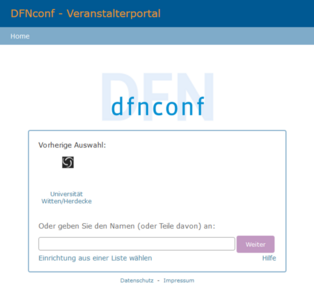
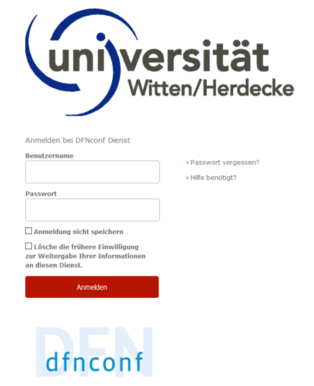
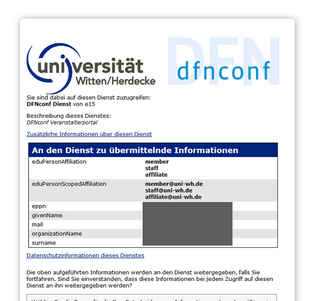
Go to the DFNconf Services page (https://my.conf.dfn.de/) and select Witten/Herdecke University from the list of institutions.
Log in with your user name as usual.
After authorisation, you have the option to create, edit or delete virtual conference rooms.
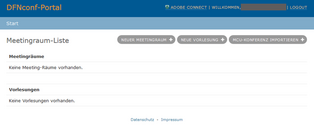
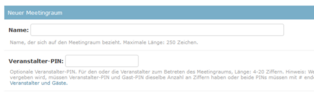
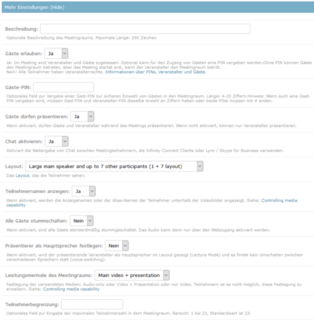
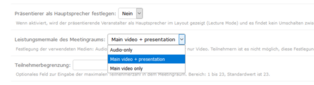
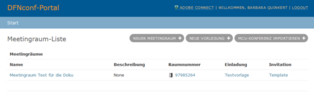
(Only necessary for the first use)
To conduct an audio or video conference, you must first create a meeting room.
To do this, please click on New Meeting Room+.
Enter the name of the conference and set the organiser PIN (if desired).
To make advanced settings, click on Show under More Settings.
Under the Meeting Room Features item you can select the format of the conference and choose either audio or video conference.
Click on Save to create the meeting room and generate a text template for inviting participants.
To edit the meeting room settings or delete the meeting room, click on the name of the meeting room.
The generated invitation describes various access options to the conference and contains links to further information about the DFNconf service.
Use this text template to invite participants to the conference by e-mail. You can view a sample text here.
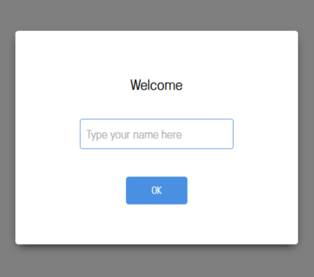
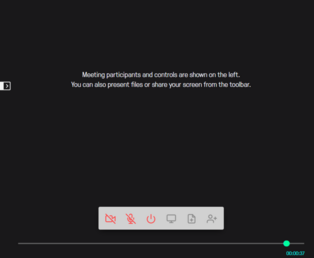
START VIDEO CONFERENCE VIA BROWSER (REGULAR CASE)
The conference room is accessible to all participants under the URL from the invitation e-mail.
- To do this, use the URL under the point With your browser under Windows, MacOS, GNU/Linux.
The conference will only be activated when a participant authorises him/herself as the organiser by entering the organiser PIN.
Make sure that there are no other terminals in the conference apart from yours.
The conference can now take place.
STARTING AN AUDIO CONFERENCE (TELEPHONE CALLS) (OPTIONAL)
The service can also be used for audio-only conferences, for example to save telephone costs. The conference room can be reached by all participants under the telephone number from the invitation e-mail.
- To do this, call the corresponding telephone number, which is listed in the e-mail under the item With a telephone (audio only).
The conference is only activated when a participant authorises him/herself as the organiser by entering the organiser PIN.
- As the organiser, enter the PIN for your room using the keys on your telephone.
- Make sure that there are no other terminals in the conference except yours.
The conference can now take place.
OTHER ACCESS OPTIONS
Participants can also use other access methods to join the conference. The following systems are supported by the DFN conference system:
- Pexip Client
- more information: https://www.conf.dfn.de/beschreibung-des-dienstes/zugangswege/pexip-client/
- Dial-in via SIP / H.323 capable terminals and room systems
- more information: https://www.conf.dfn.de/beschreibung-des-dienstes/zugangswege/sip-h323/
- Skype for Business
- more information: https://www.conf.dfn.de/beschreibung-des-dienstes/zugangswege/skype-for-business/
More information about the meeting room and its use
The two different conference types "Meeting room" and "Lecture" differ in the selection of the layout for the conference. The layout describes how the main speaker or presentation and the other participants are arranged on the screen. In a meeting room, the organizer and guests see the same layout. In a lecture, the layout can be differentiated for organizers and guests. For example, in a lecture, the participants may see only the lecturer or the presentation, but not the other participants. The organizer, on the other hand, sees all or a selection of the participants. More information about layouts can be found on thecorresponding information page. The media stream is encrypted using SRTP (Secure Realtime Protocol).
There are virtually no restrictions for participating in a videoconference. Staff, students as well as external guests (also international) can attend a conference. Participation is usually via the web browser and is thus possible regardless of the operating system. A webcam can be borrowed from the BIT if necessary.