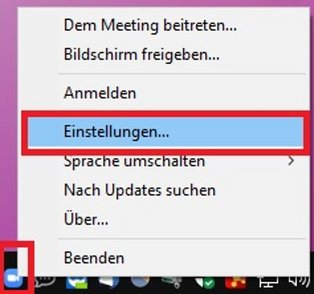Services for all
at UW/H
Services for all
at UW/H
You are here:
Video Conferencing, Mobile Equipment
Introduction
The UW/H provides the Logitech BCC950 All-in-one video conferencing solution for hybrid seminars. A hybrid event means that lecturers and students can also be connected online at the real course.
This system is an all-in-one video conferencing system. The BCC950 offers a webcam with adjustable viewing angle and a microphone that provides recordings in understandable quality even at a greater distance. In addition, a remote control can be used to control the system.
This video conferencing solution works according to the Plug & Play principle. An installation of drivers is not necessary. The BCC950 is fully integrated with several video conferencing software, such as Zoom.
The following rooms are equipped for mobile videoconferencing:
- Church of the Redeemer
- Martin-Luther congregation church hall
- Martin-Luther congregation church hall
- Unique
- 1.152
- CE 006 (in modular construction)
Commissioning
To use the Logitech BCC950, a PC/notebook (Windows or Mac) with at least one USB port is required. The power is supplied via a separate power connection, which is provided either via a power socket or via a second USB port on the PC/notebook. The cables for this are included in the scope of delivey.
List of equipment:
- Base station with loudspeaker
- Desk stand
- Webcam with autofocus lens
- Remote control
- Power cable with adapter for one socket
- Power cable for connection to a second USB port
- Original packaging for storing the hardware

Base station with loudspeaker

Webcam with autofocus lens

Power cable with adapter for one socket

Power cable for connection to a second USB port
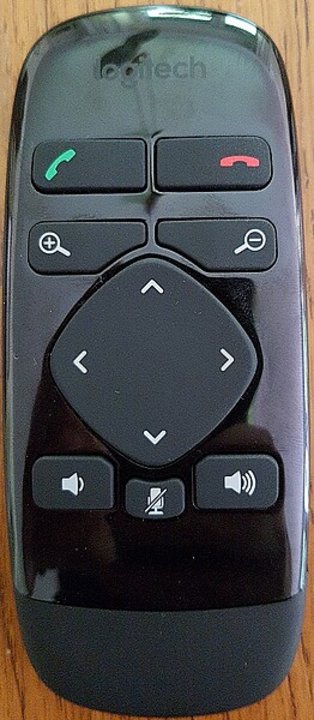
Remote control
Place the base station in a suitable location with a firm base.
Plug the desk stand into the base station.
Place the webcam on the desk stand.
Connect the base station to your PC/notebook.
Plug the power cable into the base station and the adapter into the power socket.
Your operating system will now automatically set up the Logitech BCC950.
Note: The power cable for connecting to a second USB port is optional. It is only needed if you do not have a free power socket available.
Prerequisite: The Zoom Client is already installed on your PC/notebook.
The installation of the Zoom client is possible without administrator rights and can therefore be carried out independently, even on UWH devices.
You can obtain the latest Zoom Client here: https://zoom.us/download#client_4meeting
- Start the Zoom Client.
- Open the Zoom settings. To do this, right-click on the Zoom icon in the taskbar.
- In the menu items Video and Audio, set the BCC950 as camera, loudspeaker and microphone. The Zoom client also offers you a test of the components there.