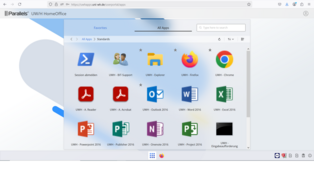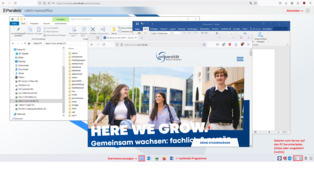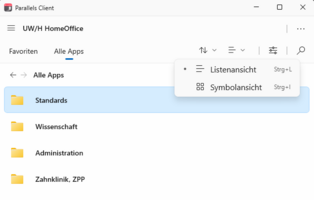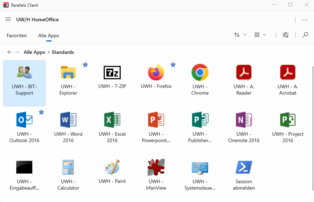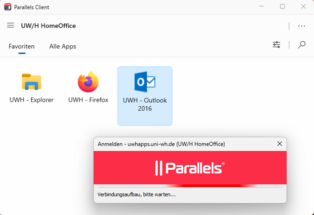Services for all
at UW/H
Services for all
at UW/H
You are here:
uwhApps - Teleworking or mobile work with Paralles RAS (from July 2025)
You can work in your home office with UWH software without it being installed on your private PC, Mac or UWH notebook. This is made possible by the Parallels Remote Application Server (RAS), which provides you with a connection to our servers or to your physical PC at the university.
The prerequisite for this is that you have been approved for "mobile working" or "teleworking" (company agreement).
If you have this authorization, please follow the instructions for the first two preparatory steps in the menu below before using it for the first time:
Preparation (1/3): Access to a server or to a PC at the university?
Please check whether the software listed below is sufficient for your home office needs.
Yes: You can start working from home immediately!
Please follow our instructions for working in the web browser or with the Parallels Client (see below).
No: Please let us know by e-mail to bit-support@uni-wh.de
1. which software you are missing from this list
2. which number (DT-xxxxx) your UWH PC has
We will let you know when we have prepared your PC for remote access. Only then should you continue with step 2 (see below)!
Software available on our HomeOffice servers:
Standards
Windows Explorer (access to drive H, T etc.)
Adobe Reader, Adobe Acrobat
Firefox, Chrome
Microsoft Office 2016 (Word, Excel, PowerPoint, Outlook, OneNote, Access etc.))
Irfanview , VLC
Science
Endnote, Citavi, Mendeley, Cochrane ReviewManager (RevMan)
SPSS
R, R Studio, GPower
Dental clinic, ZPP
DS-Win (Dampsoft)
Ambos
Administration
Microsoft Dynamics NAV ("Navision")
Cobra CRM / Eventmanager
recotech
(as of April 2025)
Preparation (2/3): Set up secure login
For HomeOffice access, you not only need your known UW/H access data, but also a constantly changing PIN. You can obtain this either from an authenticator app on your smartphone or tablet (preferred) or from a hardware token that we can provide you with (please enquire).
If you have already successfully used your current smartphone or hardware token to log in to uwhFiles (Filr) or Citrix, you do not need to do anything else here - you can continue to use the existing authenticator for Parallels RAS without making any changes.
Otherwise, please follow these instructions to set up the secure login. Please note: This setup will fail if you have not yet been enabled by us for mobile working or teleworking. Have you been notified that you have been approved for either?
Then please contact us at BIT-Support@uni-wh.de.
Preparation (3/3 - optional): Installation and configuration of the Parallels Client on your computer
If you are using your own university notebook, please let us know the number (NB-xxxxx). We will then install the Parallels client for you.
If you are using a private PC, please download the Parallels client for your operating system (Windows, MacOS etc.) here:
Installation on a Windows PC:
Start the installation by double-clicking on "ClientDownloader.exe" and then select the option"Install client completely".
Select "Deactivate" for the "Parallels customer feedback program" question and accept all other default settings by clicking "Next".
(Note: The customer feedback program will be deactivated by a setting on our server regardless of your selection).Finally, click "Install" and "Finish".
Installation on a Mac:
- After clicking on the "Download" button, the App Store opens and offers you the Parallels Client for download. Click "Download" -> "Install" -> "Open".
- Select "Deactivate" for the question about the "Parallels Customer Feedback Program" (Note: The customer feedback program is deactivated by a setting on our server regardless of your selection).
Configuration (PC/Mac):
When starting for the first time, the client indicates that no RAS connection has yet been configured.
- Select "Yes" or "Create" and enter the server address uwhapps.uni-wh.de. Then click "Next" and "Create".
- Leave the connection setting at "SSL connection".
- Enter a user-friendly name of your choice, e.g. "UWH"
- Enter your known UWH access data. ATTENTION: Use your user name (6 to 12 characters), not your e-mail address!
- In the "OTP" field, enter the PIN that the Authenticator app on your smartphone or the hardware token is currently displaying.
If you have problems logging in via SmartPhone/tablet, please follow our help guide.
This completes the installation and configuration of the Parallels Client.
- You will now see the programs (mainly in folders) that you can use in HomeOffice in the Parallels Client window.
* If you are using a Windows PC, you can alternatively start these programs from the "RAS Remote Desktops & Applications" folder in the Windows Start menu.
* If you are using a Mac, you can right-click on a program icon and "Create shortcut [...]" to create an icon for starting the program in the folder previously selected for the shortcuts.
Working in the web browser
You can work on university servers or on your university PC with any modern web browser and from any computer,
without having to install software on your device beforehand.
Please log in here:
You will now see the login process in the browser as you know it from your PC.
Important: If the login process stops here with a message about "FSLogix", this is probably because your Windows profile is blocked by a Citrix session that is still running. In this case, use the "Log off session" icon in your Citrix session.
You will now find the individual programs in the folders displayed.
By clicking on the small star, you can add a program to your favorites, which are displayed in the "Favorites" tab.
If you now start an app or a desktop in this portal, the corresponding window appears in the browser above a simple taskbar, in which the icons of all running programs are also displayed (see illustration on the right, please click to enlarge).
Working with the Parallels Client
On a Windows PC, you will find the Parallels icon with the two vertical red lines in the taskbar on the right (usually in the bottom right-hand corner of the screen), on a Mac as usual under "Programs". Double-click on the icon to open the Parallels Client. You may have to log in here once.
You will then see the image on the right (here with the menu for changing the view):
You will now find the individual programs in the folders, which are displayed after switching to the icon view (image on the right).
By right-clicking on the icons and "Add to favorites" or simply by clicking on the small star, you can place frequently used programs in the favorites area. These programs are then marked with a blue star.
Double-click on the icons to start the programs.
Attention: When starting a program for the first time, it may take a few seconds for the red "Log in" display (see image on the right) to appear.
A session is now started on one of our HomeOffice servers, in which the program is then started.
All other programs will then start much faster because the session is already running. However, with some programs, such as SPSS, it always takes a certain amount of time until the first output appears on the screen, as is the case here.
After starting UWH programs from the Parallels environment, they are displayed in the Windows taskbar or in the MacOS dock with two vertical red lines and can thus be distinguished from locally installed programs, i.e. programs started directly from your device.
(Click on the image on the right to enlarge it.)
Working on your physical PC at the university
If we have prepared your physical PC at the university for remote access (see Preparation (1/3): Access to a server or to a PC at the university?), you will find a folder "PCs" in the web interface or in the Parallels Client with a share for your PC "DT-xxxxx". You can also mark this icon as a favorite by clicking on the star symbol.
If you click on this icon - "DT-xxxxx" - the PC is started automatically and the connection is established after a short wait.
(ATTENTION: This currently - July 2025 - does not yet work for PCs in the IFOM or at the GKH. These PCs must remain permanently switched on so that they are available for remote access).
Working on your PC should then work as usual. Please contact us if you encounter any problems.
Data transfer from your computer to the university (and vice versa)
You have the option of exchanging data between the programs started remotely (on university systems) and your PC or Mac.
This can be done either by copying files or by copy/paste.
Please note that university data is the property of the university and should only be copied to your PC or Mac in an emergency.
Copying personal data to private PCs or Macs is generally not permitted for data protection reasons!
You can also use the central printer that is available to you at your workstation at the university in your home office and then release these print jobs on one of the devices on the next on-site working day. You can also use other network printers (pr.....) if necessary, but you would then have to make sure that someone is on site to secure the immediately printed documents against unauthorized access.
If you have a printer connected to your private computer at home, you can also use it with the UWH programs.
Your printer should automatically appear in the printer selection. However, as we cannot install the printer drivers for x different printer types on our servers that are used on your computers, the system automatically determines the properties of your printer (paper trays, sheet formats, duplex capability, color capability etc.) and creates a "virtual printer driver" on the server with suitable properties, the output of which is then forwarded to the driver on your PC for further processing via the Parallels Client. It is therefore possible that the dialog for the printer settings does not look the same as you are used to on your PC.
Please contact us if you encounter problems when printing and need the print functionality on your own computer.
After work: Please log out!
Please do not forget to log out of the system when you have finished working from home in order to free up any resources still in use on university servers or a PC at the university for other users. Logging off can also be helpful if programs freeze while you are working. After logging off, you can then start a new session, just like on a normal PC.
Logging out in the web browser:
Click on the person icon in the top right-hand corner, then on "Log out" or "Sign out".
Loggingout in the Parallels Client:
Click on the icon to the left of the magnifying glass (slider), then on "Log out" or "Sign out".
Alternatively, you can use the "Log out session" icon both in the client and in the web browser.
If you have any problems, please contact us: BIT-Support@uni-wh.de